Tosca Automation Testing
Hello and Welcome Automation Testing Geek!!
So, finally you have landed here to learn an Enterprise-Level Automation Testing Solution, which will not only make you feel ahead of the curve, but also will introduce you to the newer DevOps world of testing. I am glad that you have made a right choice.
With the advancement of technology, new things are happening in testing world. Organizations now look for easy to implement, better, complete, and less-maintainable solutions of Testing. Focus is shifting from large number of Test Cases to lesser and more risk-covering Test Cases, GUI to API testing, Manual Testing to Exploratory Testing, Service Virtualization, BI (Business Intelligence) and so on. We will talk about all these terms with reference to Tosca in upcoming posts.
Tricentis has taken the newer trends in testing quite seriously and they are putting a lot of effort and innovation in developing their automation tool, “Tosca.” Nowadays, automation tools are not just assessed on the basis of how well they are suitable for automation, but also on the basis of how well they can do test management. We want our requirements, test data, test cases, execution status, test summary reports, test completion reports, risk coverage, and bug reporting all to be managed. What if you get all this at a single place. Yes, you heard it right! It is possible and the tool which can provide you with such a broad-spectrum of solutions is “Tricentis Tosca TestSuite.”
Interested in learning Tosca ? Click here to learn Advanced Tosca Training from hkrtrainings Experts!
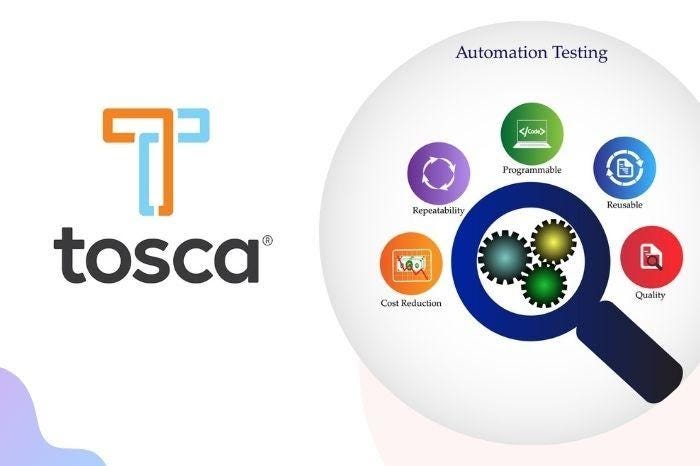
Tricentis TOSCA Testsuite
Tosca Testsuite is a software package developed by Tricentis which provides effective end-to-end testing solution to enterprises. It is a model based test automation tool (we will understand this term fully once we jump to the section of automation), which helps in keeping all the technical information, test cases, and test data separately which in turn reduces the effort of maintaining large Test Case Repositories.
Tosca provides a single-step solution for automating 30+ technologies. We can find the full supported technology stack on Suported Technology Stack of Tosca. The most common automation platforms are Web, Desktop, Mobile, Web Services, Database, SAP, Mainframes, SalesForce, ServiceNow etc.
Tosca’s user-friendly, well-organized, ribbon-based layout reduces the learning curve of how to use this tool and its model based automation approach (scriptless automation) enables the individuals even from non-programming background to use it for automation.
Tosca is breaking the notion that automation testing is restricted to the ones who know scripting or some know how of coding only and is transforming manual testers into automation specialists by its scriptless way of automation.
We will discuss through all features of Tosca and its increasing market-value throughout this tutorial.
Tosca Testsuite comprises of:
- Tosca Commander
- Tosca Executor
- Tosca XScan (Tosca Wizard)
- Test Repository
TOSCA Commander is the core for this testsuite which enables easy creation, management, execution and analysis of TestCases. Don’t get confused by the names mentioned above, we will understand more about each term when we will talk more about Tosca.
Let’s deep dive slowly and understand this tool! Be with me!
Current Version: 10.0
Top 30 Tosca interview questions & answers for 2020
Installation Steps of TOSCA
Tosca is a licensed tool, so in order to fully explore its capabilities, we will need a license, though we can start with trial or community version.
In order to get the executable file to install Tosca, please follow below steps:
- Please navigate to the registration link of support portal of Tricentis Tricentis Support Portal Registration and register using valid email ID, preferably your business ID
- After completing your registration process, login to Tricentis Support Portal
- Click on “Downloads” menu option or click on link Tosca Installation File Download Link
- Download the Current Version of Tosca as executable file.
Note: To install Tosca local administrative rights are required and in order to use Tosca write permission is required for the directory C:\Tosca_Projects.
There are two types of installations available for TOSCA:
- Attended Installation
- Unattended Installation
Let’s have a look at both of these types one-by-one:
Attended Installation:-In this type of installation manual intervention is required in order to follow the dialog screens that appear after running TOSCA<version number>.exe file.
Step I: Navigate to the file TOSCA<version number>.exe and do right click Open or double-click on the file.
Prior to the installation, auto-verification is done by system in order to verify that all required components to run Tosca are available. In case, there are missing components, they are shown in InstallShield Wizard dialog box.
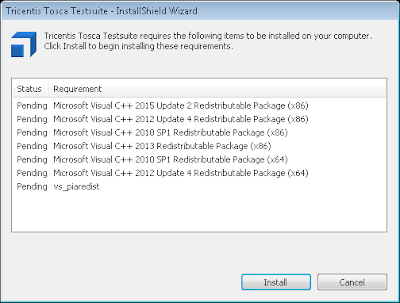
Click on Install in order to install the required components.
After this, the InstallShield Wizard Welcome dialog appears. This Wizard provides a step-by-step guide to install Tosca. At any step of the setup we can click Back to return to the previous step or click Cancel to exit the installation dialog or Next to continue with the installation.
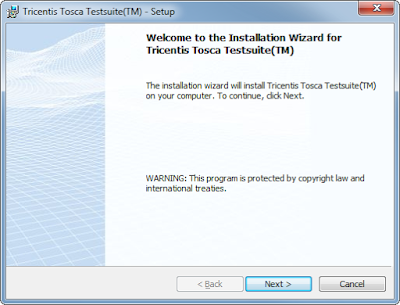
Step II:Then comes our favorite screen of “License Agreement” Please read it carefully and choose “I accept the terms in the license agreement” and click Next.
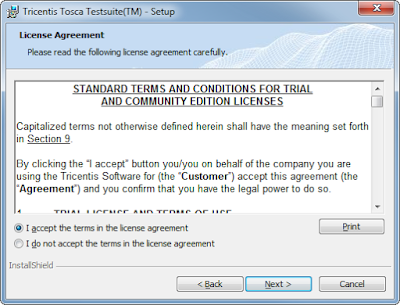
Note: There are a lot of third-party software that are used as components of Tosca. We can find a list of all these components in file C:\Program Files (x86)\TRICENTIS\Tosca Testsuite\dll\License.txt after installation.
Step III: Next step is to choose one of the Installation Types — Trial, Customer, Community.
- Trial — The trial version is a limited 14-day trial setup of Tosca. We can use this option to get understanding of the features of Tosca
- Customer — If we have purchased license then we can go with this option, which will provide us with full feature capability of Tosca
- Community — This version of Tosca is available for Exploratory Testing
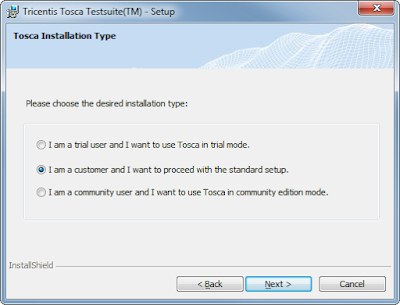
Choose the type and click on Next button.
Step IV: The next dialog box asks us whether to enable Tosca Diagnostics or not. By choosing this option, your usage data is anonymously sent to Tricentis, which help them in providing you with improved problem analysis and resolution. This option is mandatory for Trial and Community users.
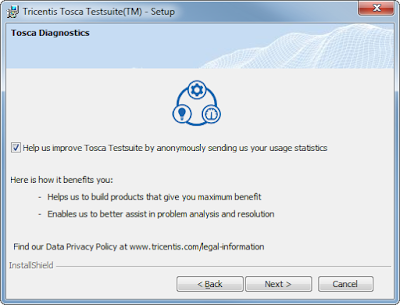
Make your choice and click on Next button.
Step V: The next screen asks you about the Installation Directory for installing Tricentis Tosca Testsuite, you can go with the default settings (recommended) or click on change to install TOSCA in the desired directory. Click Next to proceed further.
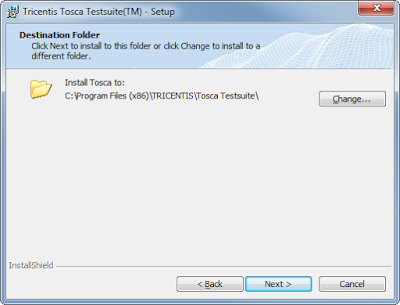
Step VI: Select install directories for TOSCA Projects and Application Data. Please note that TOSCA Users need write access to these directories. Network drives are not supported to host the directories Tosca_Projects and APP DATA. Click Next to continue.
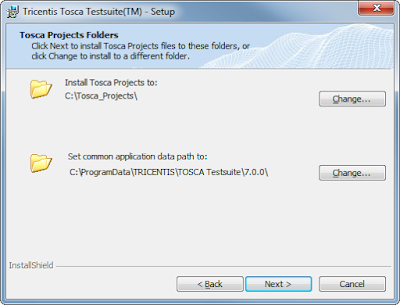
Step VII: In this step, you can choose out of the two installation types available as Typical and Custom. Typical is for installing all Tricentis TOSCA Testsuite components whereas by choosing Custom you can make your own choices about what packages you want to install and what you want to leave, though Typical is recommended.

Step VIII: If you have chosen the option Custom as Installation Setup Type, then you can manually deselect the components which you do not want to install as shown below.
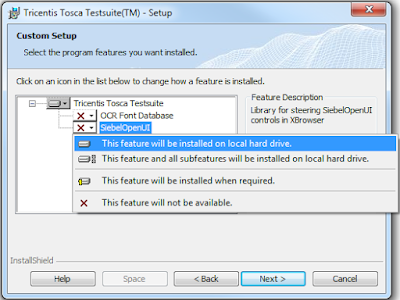
Step IX: Click on Install option from dialog box to start the installation process of Tosca.

Step X: By choosing the installation type as Customer, we have the option of using Tosca’s cloud license platform. We can deselect the checkbox if we want to go with other type of License. This step can be skipped by Trial and Community users.
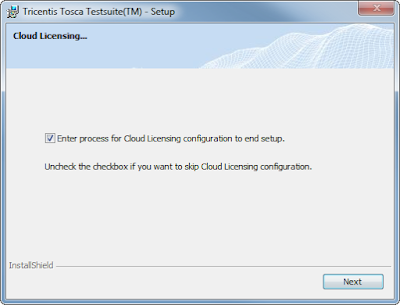
Step XI:Wow, we are good to take the ride of TOSCA now, click on Finish to complete the installation process.
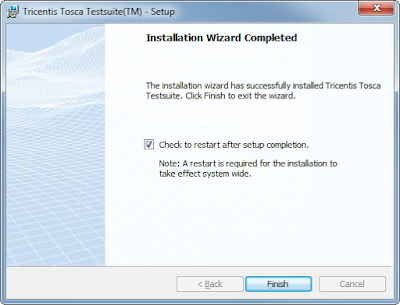
The Attended type of installation steps are complete now. Click on the Next Button to jump to “Unattended Installation” post.



No comments: